iOS Scroll Performance
•
89 likes•26,738 views
This presentation by Kyle Sherman, LinkedIn iOS Developer for the SlideShare iOS app, goes over fixing issues with jittery scroll performance in iOS applications. The presentation goes over the basics of using Instruments to measure and fix problems, tips for using Instruments, and a concrete example from the new LinkedIn iOS flagship application.
Report
Share
Related slideshows
Velero & Beyond: Backup & Restore for Kubernetes Applications (Cloud Native S...

Velero & Beyond: Backup & Restore for Kubernetes Applications (Cloud Native S...
Migrating from Self-Managed Kubernetes on EC2 to a GitOps Enabled EKS

Migrating from Self-Managed Kubernetes on EC2 to a GitOps Enabled EKS
Report
Share
Download to read offline
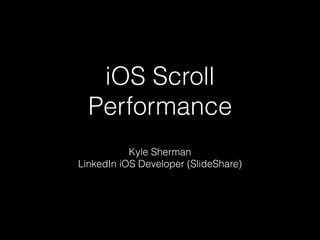
More Related Content
What's hot
Velero & Beyond: Backup & Restore for Kubernetes Applications (Cloud Native S...

Velero & Beyond: Backup & Restore for Kubernetes Applications (Cloud Native S...Chakradhar Rao Jonagam
In this session jointly organized by Biqmind & Cloud Native Singapore, I discuss how to use Velero for data migration and disaster recovery, the challenges and approaches. I also do a demo of CAPE, a cloud-native tool by Biqmind that extends the capabilities of Velero for Kubernetes multi-cluster application and data management.Migrating from Self-Managed Kubernetes on EC2 to a GitOps Enabled EKS

Did your company start down the path of building a cloud native platform using Kubernetes with the goal of enabling developers to innovate faster and increase productivity, but then run into challenges keeping it operating in an optimal way?
In this session, Weaveworks will discuss how to migrate from self-managed Kubernetes on EC2 to a GitOps managed Shared Services Platform (SSP) on EKS. A SSP built on EKS and managed with Weave GitOps provides developers and operators with common workflows to update both applications and infrastructure. With every change in version control, full audit trails are available, and security is enforced. While at the same time enabling easier rollbacks and faster mean-time-to-recovery (MTTR). In short, a Weave GitOps managed SSP increases developer velocity while boosting stability.
How to operate a hybrid Kubernetes architecture, using managed EKS in the AWS Cloud and EKS-Distro on premises.
How to structure your infrastructure repository to efficiently manage multiple teams.
How to use Kubernetes RBAC to provide secure cluster multi-tenancy.
How to use GitOps to promote releases across a hybrid set of independent clusters.
How to accomplish data and operational sovereignty.
Getting started with Docker

Getting Started with Docker session done for FOSS - Sri Lanka
Session Video - https://youtu.be/v-T7kxsYgkI
New relic

This document summarizes New Relic's key features including out-of-the-box monitoring of real user performance, server monitoring, and proactive notifications. It also discusses advanced features for deeper performance analytics and complementary tools for monitoring jobs. The presentation concludes with discussing New Relic's backlog including custom tiers, deployment notifications, and custom alerts.
Dockercon State of the Art in Microservices

Keynote at Dockercon Europe Amsterdam Dec 4th, 2014.
Speeding up development with Docker.
Summary of some interesting web scale microservice architectures.
Please send me updates and corrections to the architecture summaries @adrianco
Thanks Adrian
Introduction to docker

Docker is a tool that allows users to package applications into containers to run on Linux servers. Containers provide isolation and resource sharing benefits compared to virtual machines. Docker simplifies deployment of containers by adding images, repositories and version control. Popular components include Dockerfiles to build images, Docker Hub for sharing images, and Docker Compose for defining multi-container apps. Docker has gained widespread adoption due to reducing complexity of managing containers across development and operations teams.
35 Ideas for Better Push Notifications

Push notifications come in all shapes and sizes. Here are 35 examples of ways to engage your users outside your app.
OpenStack hands-on (All-in-One)

This document provides an overview and hands-on for OpenStack. It outlines the agenda which includes an OpenStack overview, introducing core and optional projects like Nova, Neutron, Glance, and Horizon, and hands-on for installing CentOS and RDO using Packstack. Key steps for the hands-on include setting up CentOS, installing RDO repository and Packstack, generating an answer file, and running Packstack for installation. Administration tasks like creating networks and instances are also mentioned.
Building Cloud Native Applications with Oracle Autonomous Database.

This document discusses building cloud native applications with Oracle Autonomous Database. It provides an overview of:
1) The evolution of computing and development from monolithic to cloud native applications.
2) The challenges of managing databases with microservices, and how Oracle Autonomous Database can serve as a single database for all development needs.
3) How to build, deploy, and manage cloud native applications using Oracle Cloud Infrastructure services like the Container Engine for Kubernetes, Functions, and the Autonomous Transaction Processing database.
Practical Chaos Engineering

Practical Chaos Engineering will show how to start running chaos experiments in your infrastructure and will try to guide your through the principles of chaos.
Docker & kubernetes

This document provides an overview of Docker and Kubernetes (K8S). It defines Docker as an open platform for developing, shipping and running containerized applications. Key Docker features include isolation, low overhead and cross-cloud support. Kubernetes is introduced as an open-source tool for automating deployment, scaling, and management of containerized applications. It operates at the container level. The document then covers K8S architecture, including components like Pods, Deployments, Services and Nodes, and how K8S orchestrates containers across clusters.
whatsapp ppt

WhatsApp is a cross-platform messaging app founded in 2009 and based in California. It is available for iPhone, BlackBerry, Windows, Android, and Nokia. Key features include no login/logout required, no international charges, support for multimedia like photos and videos, and group chat functionality. It has over 400 million active users and processed over 54 billion messages on New Year's Eve. While it has strong brand loyalty and market leadership, WhatsApp faces threats from competition from other messaging apps.
Why Docker

Configuration management tools like Chef, Puppet, and Ansible aim to reduce inconsistencies by imposing and managing consistent configurations across environments. However, they do not fully address issues related to dependencies, isolation, and portability. Docker containers build on these tools by adding standard interfaces and a lightweight virtualization layer that encapsulates code and dependencies, allowing applications and their environments to be packaged together and run consistently on any infrastructure while also providing isolation.
MongoDB at Baidu

Powering 100+ Apps Across 600 Nodes at PB Scale
Multi-Tenant Cluster Storing 200+ Billion Documents across 160 Shards
Presented at MongoDB World 2016
Azure Bicep - An Introduction

This session was delivered at Global Azure Bootcamp India 2021 virtual event. This session introduced Azure Bicep and demonstrated how easy it is to generate ARM templates using Azure Bicep
Using Jenkins and Jmeter to build a scalable Load Testing solution

The document discusses using Jenkins and JMeter to build a scalable load testing solution, including preparing JMeter tests for integration with a Maven project, configuring Jenkins to trigger builds and generate performance reports when the Maven project is built, and how this setup allows automatically generating graphs from JMeter results to analyze test performance. Key components covered are JMeter for load and performance testing, Maven for building the project, and Jenkins for continuous integration and report generation.
Scaling Yii2 Application

This document discusses scaling out a Yii2 application to handle increased traffic. It covers key considerations for load balancing, using a centralized database, managing sessions outside individual servers, storing files in a centralized system like S3, deploying assets through a build server and CDN, and automating deployments. The goal is to build a stateless, redundant architecture that can scale horizontally across multiple servers and avoid single points of failure.
Helm - the Better Way to Deploy on Kubernetes - Reinhard Nägele - Codemotion...

Helm is the official package manager for Kubernetes. This session introduces Helm and illustrates its advantages over "kubectl" with plain Kubernetes manifests. We will learn about its architecture and features, such as lifecycle management, parameterizability using Go templating, chart dependencies, etc. Demos will explain how all the bits and pieces work together.
Hexagonal architecture: how, why and when

Slides from my presentation at Dp Tech Talk Bcn #5 (https://www.meetup.com/DocPlanner-Tech-Barcelona/events/265687281/)
DevOps vs. Site Reliability Engineering (SRE) in Age of Kubernetes

There is a transformation brewing for DevOps in age of Kubernetes. The tools of the trade, configuration management solutions, have been superseded in agility and preference by development teams who want the declarative choreography of containerized applications. The new preference for mixing developer and operations is the site reliability engineering (SRE) model championed by Google. In this new structure, the need to automate doesn’t stop at the containerized application and DevOps professionals should seek to automate the Kubernetes service itself.
In this webinar, Chris Gaun, Product Marketing Manager at Mesosphere, will cover:
The transformation of DevOps to SRE
How Kubernetes and DC/OS were catalyst for this change
How DevOps professionals can get started with Kubernetes
WHO SHOULD ATTEND
Tech Professionals
Developer Managers
IT Managers
Note the material is technical and is not intended as sales and marketing training
What's hot (20)
Velero & Beyond: Backup & Restore for Kubernetes Applications (Cloud Native S...

Velero & Beyond: Backup & Restore for Kubernetes Applications (Cloud Native S...
Migrating from Self-Managed Kubernetes on EC2 to a GitOps Enabled EKS

Migrating from Self-Managed Kubernetes on EC2 to a GitOps Enabled EKS
Building Cloud Native Applications with Oracle Autonomous Database.

Building Cloud Native Applications with Oracle Autonomous Database.
Using Jenkins and Jmeter to build a scalable Load Testing solution

Using Jenkins and Jmeter to build a scalable Load Testing solution
Helm - the Better Way to Deploy on Kubernetes - Reinhard Nägele - Codemotion...

Helm - the Better Way to Deploy on Kubernetes - Reinhard Nägele - Codemotion...
DevOps vs. Site Reliability Engineering (SRE) in Age of Kubernetes

DevOps vs. Site Reliability Engineering (SRE) in Age of Kubernetes
Viewers also liked
提到 DevOps 到底在談些什麼玩意兒?

感謝 Fackbook 社團「線上 Docker讀書會」 (https://www.facebook.com/groups/750311598438135/) 的邀請,這次以線上連線的方式與大家分享「什麼是 DevOps」,內容談到 DevOps 的歷史淵源、定義、職稱及 DevOps 涵括的領域。
友善提醒:如果你已經聽過我過去談「什麼是 DevOps」的題目,例如「DevOps:建造開發維運的跨界之橋」,那這個簡報可以跳過,因為內容範圍與過去相同,只是重新排列組合並補充了一些新的資料。
Skills To Make You An Effective Manager

The management skills constitute a cycle of
goal creation, commitment, feedback, reward, and accomplishment,
with human interaction at every turn.
Notice that management is primarily about dealing effectively with people – being effective in leadership.
KKBOX WWDC17 Performance and Testing - Hokila

KKTV iOS 工程師 Hokila 分享
影片位置 https://youtu.be/khOrgVT6ivs
相關 Sessions
- [App Startup Time: Past, Present, and Future] (https://developer.apple.com/videos/wwdc2017/videos/play/wwdc2017/413/)
- [Writing Energy Efficient Apps] (https://developer.apple.com/videos/wwdc2017/videos/play/wwdc2017/238/)
- [Engineering for Testability] (https://developer.apple.com/videos/wwdc2017/videos/play/wwdc2017/414/)
- [What's New in Testing] (https://developer.apple.com/videos/wwdc2017/videos/play/wwdc2017/409/)
困境與轉型:一個小型開發團隊的 DevOps 學習之旅

分享於 Cloud & DataCenter EXPO 2016 iThome (2016.6.17)
延續去年在 DevOps Summit 2015 分享的主題《DevOps 叢林裡的小隊游擊戰》,在這場分享中,正瑋仍延續得寬科技導入 DevOps 的實際經驗,分享當小型開發團隊在面對人力與資源有限的困境時,DevOps 是否即為那幫助團隊脫困的致勝關鍵?在面對 DevOps 帶來的新浪潮時,小團隊又該如何因應才能跟上這波 DevOps 新潮流。
Bubble gum

Bubble gum was first invented in 1906 by Frank Fleer, though it was never sold. Walter Diemer invented the first pink bubble gum called Dubble Bubble in 1928. Most bubble gum is pink today because Diemer only had pink food coloring available when he made his gum. The largest bubble ever blown was 23 inches by Susan Montgomery. North American children spend about half a billion dollars on bubble gum each year. Peanut butter can remove gum from hair. There are 187 flavors of bubble gum.
The Journey

This document provides an overview of the Inayawan Rubbish Dump Site community in Cebu City, Philippines and the efforts to help improve living conditions there. It discusses the impoverished living situations of families in the community who scavenge the dump site daily. It then describes the establishment of the Inayawan Rubbish Dump Community Center, which started as two shipping containers converted to a classroom and has expanded over years with help from volunteers and donors to now include classrooms, a kitchen, clinic, playground, and other facilities providing hope to the community.
The Deep Web - How the Deep Web Works

It is impossible to measure or put estimates onto the size of the deep web because the majority of the information is hidden or locked inside databases. Early estimates suggested that the deep web is 4,000 to 5,000 times larger than the surface web.
Deep Web

The part of the World Wide Web that is not discoverable by means of standard search engines is referred as Deep Web
Presentation on Medicated Chewing Gums

Medicated chewing gum (MCG) is a novel drug delivery system that contains pharmacologically active ingredients in a masticatory gum base. MCG provides advantages over other delivery systems such as fast onset of action, higher bioavailability, and improved patient compliance. The manufacturing process involves softening or melting gum base ingredients and mixing in sweeteners, flavors, and active pharmaceutical ingredients. Release of the API from MCG can be affected by factors like contact time, physicochemical properties of the API, and formulation components. MCG has applications for local oral treatments and systemic drug delivery via absorption in the oral mucosa.
Dos and Don'ts of an Engineering Statement of Purpose

Check this article with dos and dont's of an engineering statement of purpose, for more information visit site. http://www.sopwriting.org/
Human Body

This document provides a list of 10 photographers credited for their photos used in a Haiku Deck presentation on SlideShare. It concludes by encouraging the reader to get started creating their own Haiku Deck presentation.
Nobel Peace Prize 2014: Malala Yousafzai and Kailash Satyarthi

The 2014 Nobel Peace Prize was jointly awarded to Kailash Satyarthi and Malala Yousafzai for their efforts advocating for children's education and fighting against suppression of children. Malala Yousafzai is a teenage education activist from Pakistan who survived an assassination attempt by the Taliban. Kailash Satyarthi is an Indian human rights activist who has worked since 1980 to end child slavery and exploitative child labor through grassroots rescue and rehabilitation efforts.
Impossible Is Nothing

This document discusses believing in the impossible through hope, faith, challenge, and dreams. It advocates believing in the impossible and provides web addresses for further information on the topic from Richard Dedor's website, blog, and Twitter account. The overall message is that nothing is impossible with hope, faith, and a willingness to take on challenges to achieve one's dreams.
Nobel prize

The Nobel Prize is an annual international award bestowed in several categories by the Nobel Foundation for achievements in physics, chemistry, physiology or medicine, literature, and peace. The prizes are presented in Stockholm, except for the Peace Prize, which is presented in Oslo. Alfred Nobel established the prizes through his will to recognize individuals "who, during the preceding year, shall have conferred the greatest benefit on mankind."
10 facts about japan

This document provides 10 facts about Japan. It states that Japan consists of over 6,800 islands and has a population of around 127 million people, making it the 10th most populated country. It notes that Tokyo is the capital and largest city, and that Japanese is the official language. The document also mentions that Japan is a world leader in robotics and is home to major companies like Toyota, Sony, and Nintendo.
Data made out of functions

Some examples and motivation for creating data structures from nothing but functions - Church Encoding! There's particular detail on how it can make free monads more efficient.
Japan - An Emerging Civilization

This document summarizes the emergence of civilization in Japan during the Asuka period from 538 to 710 CE. It describes how Buddhism and Chinese influence grew during this time, including the establishment of Shotoku's 17-article constitution. The Taika reforms later introduced taxation, land distribution, and a provincial system. In 710 CE, Nara was built as the new capital city and became an important religious and cultural center marked by many temples, shrines, and gardens, representing Japan's development as a major Asian civilization.
Viewers also liked (20)
Dos and Don'ts of an Engineering Statement of Purpose

Dos and Don'ts of an Engineering Statement of Purpose
Nobel Peace Prize 2014: Malala Yousafzai and Kailash Satyarthi

Nobel Peace Prize 2014: Malala Yousafzai and Kailash Satyarthi
Similar to iOS Scroll Performance
Ml goes fruitful

The document summarizes an ML workshop on fruit detection using image classification. It includes an agenda for introductions on ML/ANNs, a problem statement on fruit salad object detection, hands-on training and testing of a model, and conclusions. Participants need a laptop and download tools. Key learnings included using TensorFlow, implementing a use case, and gaining confidence in ML. Various industries were identified for ML applications. The workshop demonstrated building a classifier using TensorFlow and training it on fruit images to classify images on mobile/Raspberry Pi. Challenges in deployment and optimizations made were also discussed.
Evaluation Q6)

The student learned to use various technologies through constructing their project, including the Apple Mac, Canon 60D camera, and tripod. They used software like Adobe Photoshop, After Effects, Premier Pro, and video tutorials to help with various aspects of the project. Premier Pro was key for editing, while After Effects allowed them to create effects for their logo. The tripod helped stabilize shots and the camera captured all of the film footage. Overall, the technologies helped the student successfully complete their project.
USPTA Norcal Video Analysis on a Budget

This document provides recommendations for low-cost video analysis on a budget. It summarizes and compares different video analysis software options, recommends specific apps like Coach's Eye and Hudl, and provides tips on using smartphone cameras, creating video libraries from YouTube, and sharing videos through apps or other means. Hardware options like tripods, mounts and cameras are also discussed. The document aims to help users set up an affordable system for analyzing tennis technique through video.
iPads in the Early Years Classroom

This document provides an overview of a workshop on integrating iPads into early years classrooms. The workshop agenda includes introducing literacy and numeracy apps, demonstrating digital storytelling ideas and apps, and facilitating collaboration between grade levels. Examples are provided of literacy and numeracy station activities and apps to support skills in these areas. Tips are also shared on displaying an iPad's screen on a projector for whole-class instruction.
Introductory Augmented Reality in Unity with Android and Vuforia

Introductory tutorial using Augmented Reality in Unity3d version 5, deployed to Android using the Vuforia API. Included are simple steps to activate Augmented Reality in Unity3d version 5 and Vuforia for deployment to android; Working with basic image targets.
Evaluation – Question 5

Throughout creating a thriller film opening, the student learned to use various technologies including WordPress for blogging, Canon/Sony/Panasonic video cameras, iMac computers, and editing software like Final Cut Pro. Planning utilized WordPress, filming used video cameras on tripods, and editing was done on iMacs using Final Cut Pro. The process taught the student new technology skills and how technology has improved the final product.
What have you learnt about technologies from the

The document discusses various technologies the author learned about through creating a project. The author discusses learning about zooming and focusing a Canon camera lens, inserting SD cards, uploading and deleting footage from memory cards, getting used to the layout of Apple desktops and learning copy/paste functions, editing video clips and adding effects in iMovie, uploading videos and accessing blogs on ePortfolios, uploading PowerPoints to SlideShare, and creating effective layouts using Prezi.
Question 6

The document discusses technologies used at different stages of constructing a project. For research and planning, Microsoft PowerPoint and the website Art of the Title were used. Final Cut Pro was key for construction, specifically for trimming video clips and changing pace. The camera zoom feature also aided construction. For evaluation, Prezi was used to create presentations to present and review evaluations.
An Introduction To Software Development - Final Review

This presentation is a part of the COP2271C college level course taught at the Florida Polytechnic University located in Lakeland Florida. The purpose of this course is to introduce Freshmen students to both the process of software development and to the Python language.
The course is one semester in length and meets for 2 hours twice a week. The Instructor is Dr. Jim Anderson.
A video of Dr. Anderson using these slides is available on YouTube at: https://www.youtube.com/watch?v=c2CTDm19Lpg
Simulating systems: Delivering digital difference

As part of a series of webinars run by the Learning and Skills Group, Brightwave's Head of Production John Beaton shared his experience of delivering rapid, agile systems training projects that let you and your organisation ride out the turbulence and surf the waves of change.
If your workplace hasn’t experienced a wave of digital transformation, then it's on the near horizon. Digital disruption has swept through our working lives, returning with the tide to refresh the status quo: upgrading technology and upskilling learners in a recursive process of change and improvement.
The uniting factor is systems training: every new disruption comes via a new platform and practices which you must master as fast and effectively as possible. In this new webinar for the LSG, John covered:
● The importance of systems training for today's high-value organisations
● End-to-end perfect planning for SIMS projects
● Rich media enhancements: when to get interactive, and when to think basic
● How to align your organisation's systems training within the wider context of digital transformation
Machine learning pipeline

Machine Learning pipeline presentation for Software Engineering 2017 conference in Kiev, Ukraine.
Link to Google Drive with animations. https://docs.google.com/presentation/d/1DfyRJS9PQSVXW3T_Btfc0NoGiLOl29AZdtk_pLjCkb8/edit?usp=sharing
Help your tech 

This document provides guidance on getting technical support for computer issues. It outlines how to contact the help desk by creating a support ticket on the school's website and includes tips for including useful information like screenshots and system details to help the tech support team resolve issues. Screenshot instructions are provided for both Mac and Windows systems, and advice is given on checking cables, isolating problems, running software updates and disk checks before contacting support.
【Unite 2017 Tokyo】インスタンシングを用いた美麗なグラフィックの実現方法

"講演者:ジャン・フランソワ・F・フォルティン()
こんな人におすすめ
・グラフィックスとインスタンシングに関してもっと知りたいプログラマー
受講者が得られる知見
・インスタンス化されたシェーダーを作成・編集する方法
アニメーションする群衆などをパフォーマンスを低下させずに表示する方法
スキンドメッシュアニメーションをテクスチャにベイクする方法"
【Unite 2017 Tokyo】インスタンシングを用いた美麗なグラフィックの実現方法

"講演者:ジャン・フランソワ・F・フォルティン(Unity Technologies)
こんな人におすすめ
・グラフィックスとインスタンシングに関してもっと知りたいプログラマー
受講者が得られる知見
・インスタンス化されたシェーダーを作成・編集する方法
アニメーションする群衆などをパフォーマンスを低下させずに表示する方法
スキンドメッシュアニメーションをテクスチャにベイクする方法"
講演動画:https://youtu.be/7_i-2n45VoQ
Real time emotion recognition during presentations - Artemii Frolov

This document discusses real-time emotion recognition during presentations using machine learning. It outlines using Amazon's DeepLens camera to detect faces in real-time, recognize emotions using Amazon Rekognition and a mini-Xception model, and visualize results. Challenges with DeepLens like limited processing power and setup issues are discussed. Potential extensions like head pose detection and mobile deployment are mentioned.
Basic Machinima Making, Part 3

Builds on the basics we have been exploring by working on more advanced editing, including work flow ideas, techniques for repairing gaps, improving FPS, automatic captioning, scrolling credits, films within a film, and having one person use multiple avatars while filming.
DMC NI Week 2014 High Speed Vision

At the 2014 NI Week in Austin, Texas, DMC engineers from Chicago, Boston and Denver came together to share information about High Speed Vision Systems and the work we do here at DMC.
Question 6 evaluation

I have learned several new technologies from creating this product:
- Photography equipment like DSLR cameras, strobes, and soft boxes to create professional-looking photos for the magazine. Setting the camera on manual and adjusting lighting was new.
- Using Apple computers and their operating system instead of PCs, which took adjustment. Software like Photoshop, InDesign, and WordPress to design the magazine, learn skills like masking, editing photos, and laying out text.
- Gaining experience with these tools has expanded my technical skills in areas that were new to me like photography, Mac computers, and design software applications.
Module05 arena

This document provides an overview of a module on the Arena computer simulation language. It discusses upcoming topics that will be covered, including an introduction to Arena, the basic process template, create-process-dispose modules, details on the process module, and resource, schedule, and queue spreadsheets. The goal is to learn the basics of Arena and build initial simulations using the basic process template and its modules.
Question 6

The document discusses what the author learned about technologies from constructing a product. They became familiar with Adobe Premiere Pro which they used to edit footage for their opening sequence and other videos. They also learned how to use Adobe After Effects and Audition while working on the project, having to learn as they went along. The author notes it would have been beneficial to practice with the software before beginning work.
Similar to iOS Scroll Performance (20)
Introductory Augmented Reality in Unity with Android and Vuforia

Introductory Augmented Reality in Unity with Android and Vuforia
An Introduction To Software Development - Final Review

An Introduction To Software Development - Final Review
Real time emotion recognition during presentations - Artemii Frolov

Real time emotion recognition during presentations - Artemii Frolov
Recently uploaded
Googling for Software Development: What Developers Search For and What They F...

Developers often search for software resources on the web. In practice, instead of going directly to websites (e.g., Stack Overflow), they rely on search engines (e.g., Google). Despite this being a common activity, we are not yet aware of what developers search from the perspective of popular software development websites and what search results are returned. With this knowledge, we can understand real-world queries, developers’ needs, and the query impact on the search results. In this paper, we provide an empirical study to understand what developers search on the web and what they find. We assess 1.3M queries to popular programming websites and we perform thousands of queries on Google to explore search results. We find that (i) developers’ queries typically start with keywords (e.g., Python, Android, etc.), are short (3 words), tend to omit functional words, and are similar among each other; (ii) minor changes to queries do not largely affect the Google search results, however, some cosmetic changes may have a non-negligible impact; and (iii) search results are dominated by Stack Overflow, but YouTube is also a relevant source nowadays. We conclude by presenting detailed implications for researchers and developers.
Cloud Databases and Big Data - Mechlin.pptx

Cloud databases and big data are revolutionizing how organizations store, manage, and analyze vast amounts of information. Cloud databases offer scalable, flexible, and cost-effective solutions for data storage, allowing businesses to access and manage their data from anywhere with internet connectivity. Big data involves the processing and analysis of extremely large datasets to uncover patterns, trends, and insights that can drive strategic decision-making. Together, these technologies enable companies to harness the power of their data, improve operational efficiency, and gain a competitive edge in the market.
Navigating the Digital Supply Chain_ Odoo ERP’s Impact on Logistics.pdf

In today’s digital landscape, supply chain management is increasingly complex. To maintain productivity, businesses must integrate advanced technologies. A transformative solution is Odoo ERP, an all-in-one business tool that enhances logistics operations. This article explores Odoo ERP’s impact on digital supply chains, focusing on its features, benefits, and real-world applications.
**Understanding the Digital Supply Chain**
A digital supply chain uses technology at every stage, from production to delivery, incorporating IoT, AI, and big data to optimize operations, reduce costs, and enhance efficiency. This approach enables companies to respond swiftly to market demands and minimize operational risks.
**The Role of Odoo ERP in Logistics**
Odoo ERP’s comprehensive system facilitates multiple business functions with various modules that improve inventory management, warehouse operations, order fulfillment, and transportation processes.
1. **Inventory Management**
- **Real-Time Tracking:** Visualize stock movements across locations to avoid shortages and overstocking.
- **Automated Replenishment:** Automatically generate purchase orders when stock levels drop.
- **Inventory Forecasting:** Predict future inventory needs using historical data and market analysis.
2. **Warehouse Management**
- **Warehouse Setup Optimization:** Streamline warehouse layout for maximum efficiency.
- **Batch and Serial Number Tracking:** Track items for traceability and quality control.
- **Automated Warehouse Operations:** Automate tasks from receiving to shipping to reduce errors and enhance accuracy.
3. **Order Fulfillment**
- **Order Processing:** Automate order capture and processing to eliminate delays.
- **Shipping Integration:** Manage shipments and track deliveries within the ERP system.
- **Customer Communication:** Provide real-time updates on order status to improve customer satisfaction.
4. **Transportation Management**
- **Route Optimization:** Use AI to optimize delivery routes, saving costs and improving satisfaction.
- **Carrier Selection:** Compare carriers based on cost, delivery time, and reliability.
- **Freight Cost Management:** Gain insights into freight costs to manage expenses effectively.
**Benefits of Implementing Odoo ERP in Logistics**
1. **Enhanced Visibility:** Track and manage logistics operations with comprehensive visibility.
2. **Improved Efficiency:** Automate tasks and optimize processes to reduce errors and accelerate workflows.
3. **Cost Reduction:** Achieve savings through efficient inventory, warehouse, and transportation management.
4. **Scalability:** Expand easily with Odoo ERP’s scalable solutions for businesses of all sizes.
5. **Enhanced Customer Satisfaction:** Meet customer expectations with on-time fulfillment and efficient communication.
**Real-World Applications of Odoo ERP in Logistics**
WordPress Getting Started: WordPress block themes

Exploring the Power of the MaxiBlocks Interface: A Game-Changer for WordPress Websites
Building a website can be daunting, but with the right tools, it becomes an enjoyable and efficient process. Enter MaxiBlocks, an innovative interface designed to enhance the WordPress experience. In this blog, we'll explore the various facets of MaxiBlocks and how it can revolutionize your website-building journey.
Getting Started with WordPress and MaxiBlocks
If you're new to WordPress, getting started might seem overwhelming. MaxiBlocks simplifies this process significantly. The WordPress Getting Started guide on MaxiBlocks provides step-by-step instructions to set up your WordPress site, making it accessible even for beginners.
Why Choose MaxiBlocks for Your Website?
MaxiBlocks stands out among WordPress website builders due to its user-friendly interface and powerful features. It caters to both novices and experienced developers, offering a range of tools that streamline the website creation process.
How Generative AI is Shaping the Future of Software Application Development

Generative AI is revolutionizing software development. Find out how it enhances innovation and productivity. https://www.qisacademy.com/blog-detail/the-power-of-generative-ai-in-software-application-development
What is an Construction Equipment Management System?

A Construction Equipment Management System viable resource following, giving a complete and straightforward outline of fundamental asset data. It offers informed information about the resource's whereabouts, user identification, expected availability, and upcoming maintenance needs. This approach will decrease the likelihood of undesirable misfortunes because of any equipment breakdown. Likewise, when something turns out badly, the system empowers you to make a pre-decided fall back, guaranteeing your tasks can never be stopped.
Know more details here: https://plaza.rakuten.co.jp/nyggsautomation/diary/202307180000/
Augmented Reality (AR) in Ionic Apps Transforming User Experiences.pdf

ugmented Reality (AR) is revolutionizing user engagement with mobile applications. By overlaying digital information in the real world, AR provides immersive experiences that engage users like never before. The Ionic Framework, known for its robust and flexible app development capabilities, is perfectly suited for incorporating AR, transforming user experiences, and setting new standards in app design.
240717 ProPILE - Probing Privacy Leakage in Large Language Models.pdf

[NeurIPS'23] ProPILE: Probing Privacy Leakage in Large Language Models
How to Download YouTube Video to MP4 on PC/Mac

How to download YouTube video to MP4 for free, try ivigo.cc free tool right now!
Literals - A Machine Independent Feature

Introduction to Literals, A machine independent feature. The presentation is based on the prescribed textbook for System Software and Compiler Design, Computer Science and Engineering - System Software by Leland. L. Beck,
D Manjula.
Moder Java-WeAreDevelopers - Berlin - 2024.pdf

My presentation at WADWC in Berlin in July 2024 featuring the new additions and changes to the Java programming language
CrushFTP 10.4.0.29 PC Software - WhizNews

Introduction:
In this never-ending digital world, the essence of a smooth and safe file transfer solution is vital. CrushFTP 10.4.0.29 is a kind of full-featured, robust, and easy-to-use PC software designed for a smooth file transfer process without compromising security. In this review, we will dig in deep regarding the CrushFTP features, functions, and system requirements to have a 360-degree view of its capabilities and possible applications.
Description:
CrushFTP, LLC develop the software, and it comes in a bundle of new features and improvements, which are set to deliver a great experience to the user.With CrushFTP, from the smallest to the most extensive scale of businesses, all kinds of file transfer operations can be centrally managed on a single platform.
You May Also Like :: Alt-Tab Terminator Pro 6.0 PC Software – WhizzNews
Abstract:
At its heart, CrushFTP is a powerful server that allows users to exchange files over the networks safely. Many features of the FTP servers have been extended in CrushFTP. It supports protocols like FTPS, SFTP, SCP, HTTP, and HTTPS for maximum flexibility with client applications and devices.
The intuitive web interface enables users to use file management tools simply without installing complex client software.
Software Characteristics:
Security:
CrushFTP ensures security through the use of protocols for encryption, such as SSL/TLS, to secure transmitted data. It also offers user authentication mechanisms using LDAP, Active Directory, and OAuth for proper secure access control.
Automation:
The automation capability of CrushFTP allows automating the everyday routine tasks through schedule-based transfer, event-based triggers, and custom flow. This ensures that the batch processing is effective with minimum manual interruption, improving productivity.
You May Also Like :: VovSoft Copy Files Into Multiple Folders PC Software – WhizzNews
Remote Administration:
CrushFTP supports remote administration through the web interface. This allows an administrator to manage server settings, user permissions, and file operations from any part of the world that is connected to the Internet. In this regard, it gives a very nice distributed team and remote work environment.
Integration:
The software easily integrates with third-party applications and services through a very extensive API, as well as through support for plenty of plugins. This way, it becomes straightforward for organizations to fit CrushFTP into their already existing infrastructure to promote interoperability and ensure scalability.
Monitoring and Logging:
CrushFTP provides very detailed tracking and logging where an administrator can trace all user activities, monitor the performance of the server, and analyze network traffic. It also offers real-time alerts and notifications for proactive management and troubleshooting.
Customization:
Make CrushFTP work with any possible parameters in mind through configurable settings, themes, and extensions
Limited Time Offer! Pay One Time to Access to Sociosight for Only $95

Experience the Future of Social Media Management with Sociosight's Lifetime Access! (https://sociosight.co)
Supercharge your brand on social media by streamlining management across multiple platforms. Save big with a one-time payment and enjoy all standard features forever!
Innovating for Your Success
At Sociosight, our goal is to empower you with the most advanced social media management tools. We continually innovate to ensure your success in navigating the ever-evolving landscape of social media.
Why Opt for Lifetime Access?
Choose our Standard Lifetime Subscription to enjoy uninterrupted access to our comprehensive features with a single, one-time payment. Avoid recurring fees and benefit from ongoing updates and support.
Key Features of the Standard Lifetime Subscription:
(a) In-Depth Analytics: Gain valuable insights into engagement metrics, audience demographics, and conversion rates to make informed decisions.
(b) Competitive Analysis: Monitor and analyze your competitors' performance to enhance your social media strategy.
(c) Tailored Recommendations: Optimize your social media efforts with personalized suggestions on the best posting times, content types, and frequencies based on historical data.
(d) Enhanced Performance Tracking: Evaluate the effectiveness of your posts and overall account performance to improve your strategy continuously.
(e) Join a community of successful social media managers who rely on Sociosight to elevate their online presence. Seize this limited-time opportunity and secure your lifetime subscription now!
Transform Your Innovations with Best Product Engineering Services

Discover how The App Journey can transform your ideas into cutting-edge software solutions. Their product engineering services leverage the latest technologies like AI, Cloud Computing, and DevOps to deliver robust, scalable, and user-friendly products. Learn about emerging trends, strategic insights, and real-world success stories. Read their PDF at https://theappjourney.com/software-product-engineering-services-companies-cf8427b1f24d
A House In The Rift 0.7.10 b1 (Gallery Unlock, MOD)

You can get this game here
Apk2me. Com 👈
About Game
The enthralling visual novel "A House In The Rift" APK takes players on a magical, mysterious, and romantic journey. This game is perfect for mobile devices because it combines interactive storytelling with beautiful visuals and interesting characters. Among visual novels, it stands out for its engaging story and deep character interactions.
Scenario of the Match
As the events of "A House In The Rift" commence, our heroine finds herself abruptly whisked away to a mysterious mansion situated in a rift between dimensions. There are many different magical beings living in the house, and they all have unique histories and personalities. Finding their way around this unfamiliar setting while making new friends and learning the rift's secrets is the protagonist's new challenge. Players' decisions greatly affect the story's trajectory and final result in this dynamic game.
Elements of a Visual Novel
The visual novel aspects of the game are its strongest suit, creating an engrossing story experience. The player has a great deal of say in character conversations, altering the course of events and the relationships between them. Strong prose, interesting plot twists, and fully realized characters. The story progresses thanks to the characters' complex emotions and their interactions, which give weight to every choice.
One defining feature of "A House In The Rift" is the excellent artwork. Beautifully rendered characters and settings breathe life into the game's enchanted world. The story and the audience's emotional investment are both bolstered by the intricate and expressive character designs. The music goes well with the visual presentation, creating an ambiance and setting the mood for various scenes.
How the Game Works
"A House In The Rift" has a number of gameplay mechanics to keep players engaged, although the narrative is the main focus. Activities such as these encompass character management, puzzle solving, and exploration. By venturing into various rooms and areas of the house, players can find hidden treasures and useful objects. A new level of difficulty is introduced by puzzle-solving elements, which demand players to use their critical thinking skills and engage with the world around them.
Another important part of the gameplay is managing your characters. As they interact with the house's residents, players will have to decide how to earn their trust and affection. The story's trajectory and the availability of new scenes and lines of dialogue are both affected by these relationships.
Unlock the Gallery
The ability to unlock galleries is a notable feature of the "A House In The Rift" APK. Unlockable artwork, character profiles, and special scenes become available to players as they advance through the game. As you progress through the story and complete objectives, you'll earn these collectibles as a reward.
'Build Your First Website with WordPress' Workshop Introduction

The presentation is prepared for the "Build Your First Website Free with WordPress" workshop, jointly organized by Go with WP, the WordPress podcast, and Kantipur City College (KCC). The workshop starts on July 20, 2024, and ends on August 10, 2024.
This introductory presentation is designed to introduce WordPress to the students and is presented during the first week.
What Is Integration Testing? Types, Tools, Best Practices, and More

Integration testing is vital to the SDLC where individual software modules are combined and tested. The primary purpose of an integration test is to identify defects that occur when modules interact. By focusing on the interfaces and interactions between modules, integration tests ensure that the components of an application work together as intended.
How Odoo Accounting Can Save Your Business, Time and Money.pdf

In today's fast-paced and competitive business landscape, time and money are invaluable resources. Efficient management and strategic planning of these resources can significantly impact a company's success. One proficient solution that enhances financial processes and improves efficiency is Odoo Accounting. This blog explains how the flexible ERP software provides a wide range of features that help businesses save both time and money.
### 1. Streamlined Financial Processes
Odoo Accounting offers a centralized platform for all financial operations, reducing the need for multiple systems and minimizing time spent on data entry. Automation features like invoicing, bank reconciliation, and payment follow-ups free up time for strategic activities.
### 2. Enhanced Tax Compliance
Odoo Accounting stays updated with the latest tax regulations, automating tax calculations and report generation to ensure accuracy and compliance, which is especially beneficial for businesses operating in multiple countries.
### 3. Automation of Routine Tasks
Odoo automates routine financial tasks such as invoicing and expense tracking, reducing manual effort and errors, and allowing the team to focus on strategic activities.
### 4. Real-Time Financial Insights
Odoo Accounting provides extensive reporting and analytics tools, offering real-time insights into financial components. Customizable reports enable precise decision-making.
### 5. Reduced Administrative Costs
By automating many financial processes, Odoo Accounting reduces the administrative burden on staff, minimizes errors, and has a user-friendly interface that shortens the learning curve for employees.
### 6. Improved Cash Flow Management
Odoo Accounting enhances cash flow management with real-time tracking and automated invoicing and payment reminders, helping businesses maintain flexibility and avoid costly borrowing.
### 7. Cost-Effective Solution
Odoo Accounting is a cost-effective alternative to traditional accounting software, with modular pricing and no large licensing fees. Businesses can choose and pay for only the features they need.
### 8. Enhanced Collaboration
Odoo Accounting integrates seamlessly with other Odoo modules like sales, inventory, and HR, enabling smooth coordination across departments and improving interdepartmental communication.
### 9. Simplified Compliance
Odoo Accounting simplifies compliance with financial regulations through features like tax calculation, audit documentation, and comprehensive reporting, reducing the risk of penalties and legal issues.
### 10. Scalable for Growth
Odoo Accounting scales with business growth, handling increased transaction volumes and financial processes without the need for new software, saving time and money.
### 11. Improved Compliance and Security
Top 5 ERP Companies in India Banibro IT Solutions.pdf

ERP software has become essential for modern businesses, managing everything from finance and human resources to supply chain and customer relationships. This article highlights the top 5 ERP companies in India offering affordable and reliable software solutions for business transformation.
1. **Odoo (Banibro IT Solutions Pvt Ltd)**: Banibro IT Solutions provides unique ERP services, excelling in innovative technologies and customer satisfaction. They offer comprehensive services in finance, sales, CRM, and project management, meeting competitive market demands.
2. **Sage X3 (Tresilient Business Solutions Pvt Ltd)**: Sage X3 is a versatile ERP solution suitable for various industries, from small enterprises to large corporations. It covers finance, supply chain management, manufacturing, and distribution, integrating critical business operations for overall growth.
3. **Oracle Cloud ERP (Capgemini)**: Oracle Cloud ERP offers cloud-based applications that optimize business operations using AI and machine learning. It provides a unified platform for finance, procurement, and project management, enabling data-driven decisions and innovative strategies.
4. **SAP ERP (Tata Consultancy Services)**: SAP ERP is known for its extensive solutions catering to businesses of all sizes. It offers modules in finance, human resources, sales, and logistics, enhancing collaboration, optimizing processes, and delivering superior customer experiences.
5. **NetSuite ERP (Techasoft Pvt. Ltd.)**: NetSuite ERP supports businesses across various industries with integrated functionality in financial management, order processing, inventory control, and e-commerce, driving profitability and adaptation to the emerging marketplace.
In summary, these top 5 ERP companies are crucial for business transformation, enhancing productivity and operational efficiency with their distinguished functionalities.
Recently uploaded (20)
Googling for Software Development: What Developers Search For and What They F...

Googling for Software Development: What Developers Search For and What They F...
Navigating the Digital Supply Chain_ Odoo ERP’s Impact on Logistics.pdf

Navigating the Digital Supply Chain_ Odoo ERP’s Impact on Logistics.pdf
How Generative AI is Shaping the Future of Software Application Development

How Generative AI is Shaping the Future of Software Application Development
What is an Construction Equipment Management System?

What is an Construction Equipment Management System?
Augmented Reality (AR) in Ionic Apps Transforming User Experiences.pdf

Augmented Reality (AR) in Ionic Apps Transforming User Experiences.pdf
240717 ProPILE - Probing Privacy Leakage in Large Language Models.pdf

240717 ProPILE - Probing Privacy Leakage in Large Language Models.pdf
Limited Time Offer! Pay One Time to Access to Sociosight for Only $95

Limited Time Offer! Pay One Time to Access to Sociosight for Only $95
Transform Your Innovations with Best Product Engineering Services

Transform Your Innovations with Best Product Engineering Services
A House In The Rift 0.7.10 b1 (Gallery Unlock, MOD)

A House In The Rift 0.7.10 b1 (Gallery Unlock, MOD)
'Build Your First Website with WordPress' Workshop Introduction

'Build Your First Website with WordPress' Workshop Introduction
What Is Integration Testing? Types, Tools, Best Practices, and More

What Is Integration Testing? Types, Tools, Best Practices, and More
How Odoo Accounting Can Save Your Business, Time and Money.pdf

How Odoo Accounting Can Save Your Business, Time and Money.pdf
Top 5 ERP Companies in India Banibro IT Solutions.pdf

Top 5 ERP Companies in India Banibro IT Solutions.pdf
iOS Scroll Performance
- 1. iOS Scroll Performance Kyle Sherman LinkedIn iOS Developer
- 2. Don’t just blame a technology (i.e. Autolayout)
- 3. Measure!
- 4. Step 1: Use Instruments to measure Scroll Performance
- 5. Rule #1: Always profile on device!
- 6. Setting Up Instruments • Hit Command-I to Profile • Or Product -> Profile • Or Hold down Play button; select Profile • After done building (long time), select Core Animation • Turn on Device Utilization %
- 7. Setting Up Instruments • Hit Command-I to Profile • Or Product -> Profile • Or Hold down Play button; select Profile • After done building (long time), select Core Animation • Turn on Device Utilization %
- 8. Setting Up Instruments • Hit Command-I to Profile • Or Product -> Profile • Or Hold down Play button; select Profile • After done building (long time), select Core Animation • Turn on Device Utilization %
- 9. Profiling • Tip #1: Decrease sample rate • Hit the Record Button • Tip #2: Set flags using Command-Down arrow • Tip #3: Double click flag to name it
- 10. Profiling • Tip #1: Decrease sample rate • Hit the Record Button • Tip #2: Set flags using Command-Down arrow • Tip #3: Double click flag to name it
- 11. Profiling • Tip #1: Decrease sample rate • Hit the Record Button • Tip #2: Set flags using Command-Down arrow • Tip #3: Double click flag to name it
- 12. Profiling • Tip #1: Decrease sample rate • Hit the Record Button • Tip #2: Set flags using Command-Down arrow • Tip #3: Single click flag to name it
- 14. Examine Frame Rate • Examine the frame rate • Look at the CPU and GPU usage at and around large frame rate drops
- 15. Examine Frame Rate • If Render/Device utilization is high, requires more investigation (details later) • If not, and CPU usage is high: • Click Time Profiler so CPU usage is highlighted • Drag around peak • Look at heaviest stack trace
- 16. Step 3: Fix the problem
- 17. GPU Issues • GPU Issues require further diagnosis • Easiest way is to use Simulator • Offscreen-Rendered is worst performance hit (details to come) • Watch WWDC 2014 Session 419: Advanced Graphics and Animations for iOS Apps
- 19. Step 5: Repeat Steps 2, 3, & 4 until satisfied
- 20. Which brings us to our concrete example…
- 22. Applying the skills learned from the previous part, we diagnose the issue(s)
- 23. Problem Extremely Choppy Scrolling in this view
- 24. Analyzing The Data • Both the GPU utilization was high and CPU was spiking • I decided to investigate CPU usage first, because it was possibly simpler to understand • Saw suspicious methods and fixed issues in code
- 25. Results Frame rate increased very slightly
- 26. Re-measure!
- 27. GPU Issues • Now it was time to resolve the GPU issues • After watching WWDC 2014 Session 419, learned about rendering pipeline and how bad offscreen rendering is • The following is a screenshot with Color Offscreen-Rendered turned on
- 29. Analysis • Every single circle is offscreen-rendered • There are tons of circles on the screen • Need a more performant way to make the circle
- 30. Test Hypothesis Turn off circle creation
- 31. Yep! After remeasuring, scrolling is now smooth. And look at Offscreen- Rendered now!
- 32. Solutions
- 33. Solution #1 • In the WWDC session, Apple suggests creating a mask like the figure to the left of the canvas • Create the mask by drawing a circle inside of a square of the same size of the image • Only fill outside of the circle • The fill color of the mask must be the same as the view (white in this case) • Place this mask on top of the image (as a subview) Image
- 34. Doesn’t work in this case Reason: Circles overlap
- 35. Solution #2 Retrieve circular images from API
- 36. Valid solution, but… Adds to the number of images we serve (storage $$)
- 37. Solution #3 • Create a circular image mask and apply to the image • Perform on a background thread, so it doesn’t block UI thread
- 39. Solution #3 Tips • Only do it once per image if possible • You can process when image downloads or first time it is used • Add a circular version of the image to your cache
- 40. Resources • I highly recommend watching the WWDC video mentioned. Maybe even a few times as it goes into very good detail. • Apple TV tech talks video Tuning your tvOS Apps, also goes over these topics https://developer.apple.com/videos/play/wwdc2014-419/ https://developer.apple.com/videos/play/techtalks-apple-tv/9/
